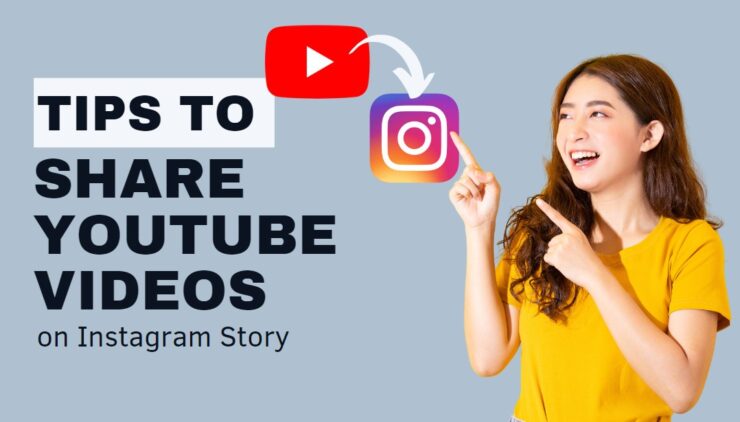With over 2 billion monthly active users, YouTube is one of the most popular social media platforms in the world, while Instagram, on the other hand has over 1 billion. It’s no surprise, then, that many people want to use both platforms simultaneously and interchangeably, which creates issues from time to time. In this article, we’ll take you through the steps to share YouTube videos on Instagram Story.
Step 1: Find the YouTube video you want to share
The first step to sharing a YouTube video on Instagram Story is to find the video you want to share. This can be done by searching for the video using keywords or by browsing through your YouTube subscriptions. Once you’ve found the video, click on the share button under the video player.
Step 2: Click on the “Copy” button
After clicking on the share button, a pop-up will appear with various sharing options. To share the video on Instagram, you need to click on the “Copy” button. This will copy the video’s URL to your clipboard.
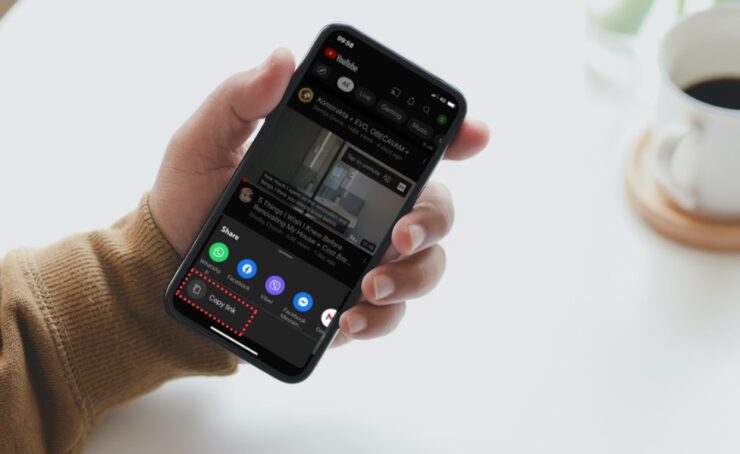
Step 3: Open Instagram and create a new Story
The next step is to open the Instagram app and create a new Story. To do this, click on your profile picture or swipe right from the Instagram home screen. Once you’re on the Story creation screen, you can choose a background, add text, stickers, or any other features you like.
Step 4: Paste the YouTube video link into your Instagram Story
Once you’ve created your Story, it’s time to add the YouTube video. To do this, simply paste the YouTube video link you copied earlier into the text box on your Instagram Story. Instagram will automatically recognize the link and embed a thumbnail of the video.
Step 5: Resize and move the video thumbnail as desired
After adding the video thumbnail, you can resize and move it around on your Story screen as desired. You can also add any additional text, stickers, or other features you like.
Step 6: Share your Story
Once you’re happy with your Instagram Story, it’s time to share it with your followers. Simply click on the “Your Story” button to share your Story with your followers.
Tips for sharing YouTube videos on Instagram Story
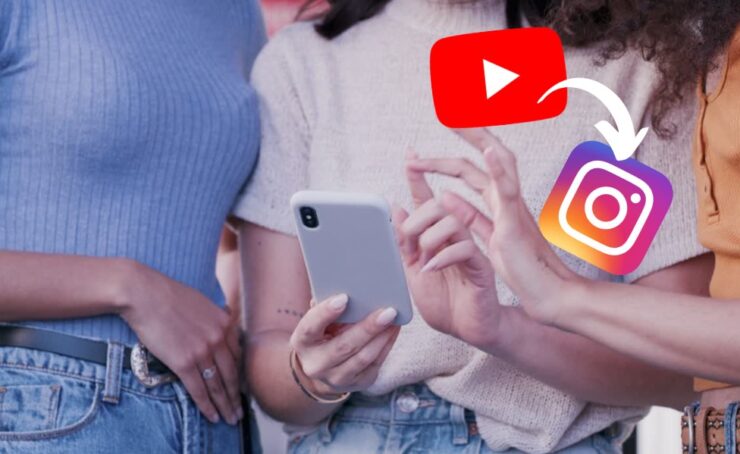
While the above steps are the basic process for sharing YouTube videos on Instagram Story, there are a few additional tips that can make the process smoother and more effective.
Tip #1: Use an Instagram Story template
Instagram Story templates are pre-made designs that you can use to create your Stories. They’re a great way to make your Stories look more professional and eye-catching. There are many free and paid Instagram Story templates available online, and you can easily customize them with your own text and images.
Tip #2: Edit the video thumbnail
When you paste the YouTube video link into your Instagram Story, Instagram will automatically embed a thumbnail of the video. However, you can also edit the thumbnail by clicking on it and selecting a different frame from the video.
Tip #3: Use hashtags
Hashtags are a great way to make your Instagram Story more discoverable. When you add a hashtag to your Story, it will appear in the hashtag search results, making it easier for people to find your Story. You can add up to 10 hashtags to your Instagram Story.
How to Resize YouTube Videos for Instagram
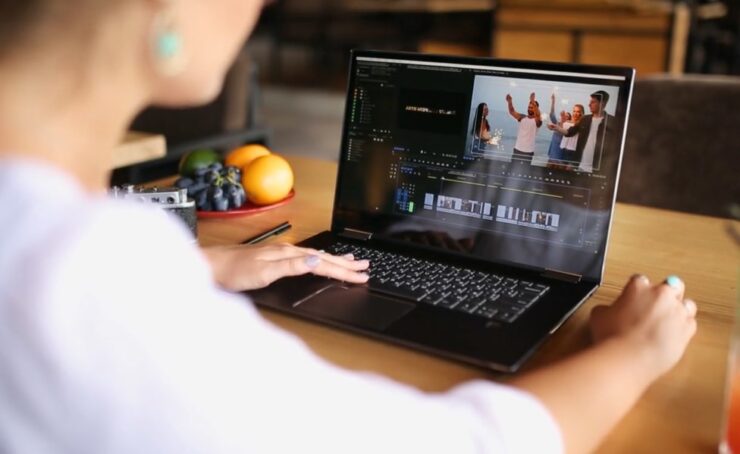
Instagram has a maximum video length of 60 seconds, which can be a challenge when trying to share longer videos, such as those found on YouTube. To overcome this limitation, you can resize videos for Instagram. In the section below, you will find a step-by-step guide on how to do this.
Step 1: Download the YouTube Video
The first step to resizing video for Instagram is to download the video from YouTube. There are many online tools and software programs that can be used to download YouTube videos. One of the most popular options is the YouTube downloader software, which can be downloaded and installed on your computer. Once you have the video downloaded, you can move on to the next step.
Step 2: Use Video Editing Software to Resize the Video
The next step is to use video editing software to resize the video. There are various editing software options available, both free and paid. Some of the most popular options include Adobe Premiere Pro, Final Cut Pro, and iMovie. To resize the video, you’ll need to open the software and import the YouTube video.
Step 3: Choose the Appropriate Aspect Ratio
When resizing the YouTube video, you’ll need to choose the appropriate aspect ratio for Instagram. The recommended aspect ratio for Instagram is 1:1, which means that the width and height of the video should be the same. However, you can also choose other aspect ratios, such as 16:9 or 4:3, depending on your preferences.
Step 4: Crop the Video to the Appropriate Size
Once you’ve selected the appropriate aspect ratio, you can crop the video to the appropriate size. To do this, you’ll need to use the crop tool in your video editing software. Simply select the area of the video that you want to keep and crop the rest of the video.
Step 5: Export the Resized Video
After cropping the video to the appropriate size, you’ll need to export the video in the appropriate format for Instagram. The recommended format for Instagram is MP4, with H.264 compression and AAC audio. You can export the video using the export feature in your video editing software.
Step 6: Share the Resized Video on Instagram
Once you’ve exported the resized video, you can share it on Instagram. Simply open the Instagram app and create a new post. Select the video you just resized and add any captions, hashtags, or other features you like. Then, click on the “Share” button to share the video with your followers.
How to Post YouTube Videos on Instagram Story as a Link
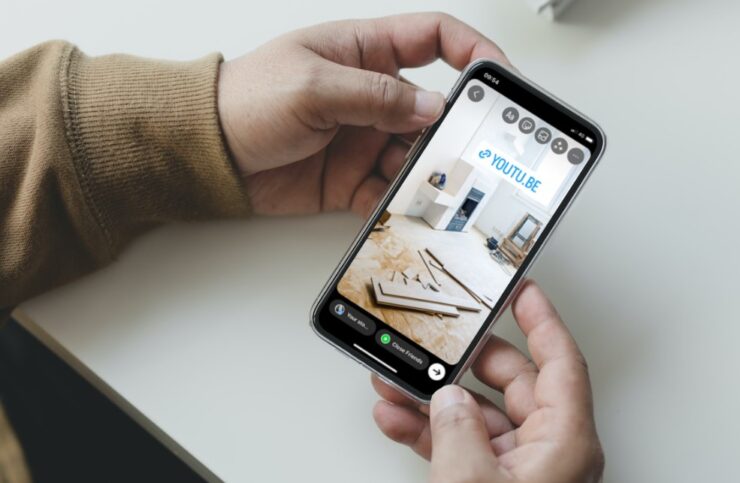
Step 1: Find the YouTube video you want to share
The first step is to find the YouTube video you want to share. Once you’ve found the video, click on the “Share” button under the video player. This will open a pop-up with various sharing options.
Step 2: Click on the “Copy” button
In the pop-up window, click on the “Copy” button to copy the video’s URL to your clipboard.
Step 3: Open Instagram and create a new Story
Next, open the Instagram app and create a new Story. To do this, click on your profile picture or swipe right from the Instagram home screen. Once you’re on the Story creation screen, you can choose a background, add text, stickers, or any other features you like.
Step 4: Add a link to your Story
After creating your Story, it’s time to add the link to the YouTube video. To do this, click on the “Link” button on the top of your Story screen. Then, paste the YouTube video URL that you copied earlier into the text box that appears.
Step 5: Customize your Story
Once you’ve added the link to your Story, you can customize it further by adding text, stickers, or other features. You can also choose the font and color of the text to make it stand out.
Step 6: Share your Story
Once you’re happy with your Instagram Story, it’s time to share it with your followers. Simply click on the “Your Story” button to share your Story with your followers.
Closing Thoughts
Sharing YouTube videos on Instagram Story can be a great way to share interesting and engaging content with your followers.
By following the simple steps outlined in this article, you can easily share YouTube videos on Instagram Story and create more engaging and interesting Stories for your followers. With the added tips, you can also make your Stories look more professional and effective. Happy sharing!
We post content regarding social media on a daily basis, so if you want to find out more about how to make a group chat on Instagram, make sure to check our guide with comprehensive explanations.